SQLite数据库
编辑教程SQLite数据库
在IOS中使用Sqlite来处理数据。如果你已经了解了SQL,那你可以很容易的掌握SQLite数据库的操作。
实例步骤
创建一个简单的View based application
选择项目文件,然后选择目标,添加libsqlite3.dylib库到选择框架
通过选择" File-> New -> File... -> "选择 Objective C class 创建新文件,单击下一步
"sub class of"为NSObject",类命名为DBManager
选择创建
更新DBManager.h,如下所示
#import <Foundation/Foundation.h>
#import <sqlite3.h>
@interface DBManager : NSObject
{
NSString \*databasePath;
}
+(DBManager\*)getSharedInstance;
-(BOOL)createDB;
-(BOOL) saveData:(NSString\*)registerNumber name:(NSString\*)name
department:(NSString\*)department year:(NSString\*)year;
-(NSArray\*) findByRegisterNumber:(NSString\*)registerNumber;
@end
更新DBManager.m,如下所示
#import "DBManager.h"
static DBManager \*sharedInstance = nil;
static sqlite3 \*database = nil;
static sqlite3\_stmt \*statement = nil;
@implementation DBManager
+(DBManager\*)getSharedInstance{
if (!sharedInstance) {
sharedInstance = \[\[super allocWithZone:NULL\]init\];
\[sharedInstance createDB\];
}
return sharedInstance;
}
-(BOOL)createDB{
NSString \*docsDir;
NSArray \*dirPaths;
// Get the documents directory
dirPaths = NSSearchPathForDirectoriesInDomains
(NSDocumentDirectory, NSUserDomainMask, YES);
docsDir = dirPaths\[0\];
// Build the path to the database file
databasePath = \[\[NSString alloc\] initWithString:
\[docsDir stringByAppendingPathComponent: @"student.db"\]\];
BOOL isSuccess = YES;
NSFileManager \*filemgr = \[NSFileManager defaultManager\];
if (\[filemgr fileExistsAtPath: databasePath \] == NO)
{
const char \*dbpath = \[databasePath UTF8String\];
if (sqlite3\_open(dbpath, &database) == SQLITE\_OK)
{
char \*errMsg;
const char \*sql\_stmt =
"create table if not exists studentsDetail (regno integer
primary key, name text, department text, year text)";
if (sqlite3\_exec(database, sql\_stmt, NULL, NULL, &errMsg)
!= SQLITE\_OK)
{
isSuccess = NO;
NSLog(@"Failed to create table");
}
sqlite3\_close(database);
return isSuccess;
}
else {
isSuccess = NO;
NSLog(@"Failed to open/create database");
}
}
return isSuccess;
}
- (BOOL) saveData:(NSString\*)registerNumber name:(NSString\*)name
department:(NSString\*)department year:(NSString\*)year;
{
const char \*dbpath = \[databasePath UTF8String\];
if (sqlite3\_open(dbpath, &database) == SQLITE\_OK)
{
NSString \*insertSQL = \[NSString stringWithFormat:@"insert into
studentsDetail (regno,name, department, year) values
(\\"%d\\",\\"%@\\", \\"%@\\", \\"%@\\")",\[registerNumber integerValue\],
name, department, year\];
const char \*insert\_stmt = \[insertSQL UTF8String\];
sqlite3\_prepare\_v2(database, insert\_stmt,-1, &statement, NULL);
if (sqlite3\_step(statement) == SQLITE\_DONE)
{
return YES;
}
else {
return NO;
}
sqlite3\_reset(statement);
}
return NO;
}
- (NSArray\*) findByRegisterNumber:(NSString\*)registerNumber
{
const char \*dbpath = \[databasePath UTF8String\];
if (sqlite3\_open(dbpath, &database) == SQLITE\_OK)
{
NSString \*querySQL = \[NSString stringWithFormat:
@"select name, department, year from studentsDetail where
regno=\\"%@\\"",registerNumber\];
const char \*query\_stmt = \[querySQL UTF8String\];
NSMutableArray \*resultArray = \[\[NSMutableArray alloc\]init\];
if (sqlite3\_prepare\_v2(database,
query\_stmt, -1, &statement, NULL) == SQLITE\_OK)
{
if (sqlite3\_step(statement) == SQLITE\_ROW)
{
NSString \*name = \[\[NSString alloc\] initWithUTF8String:
(const char \*) sqlite3\_column\_text(statement, 0)\];
\[resultArray addObject:name\];
NSString \*department = \[\[NSString alloc\] initWithUTF8String:
(const char \*) sqlite3\_column\_text(statement, 1)\];
\[resultArray addObject:department\];
NSString \*year = \[\[NSString alloc\]initWithUTF8String:
(const char \*) sqlite3\_column\_text(statement, 2)\];
\[resultArray addObject:year\];
return resultArray;
}
else{
NSLog(@"Not found");
return nil;
}
sqlite3\_reset(statement);
}
}
return nil;
}
如图所示,更新ViewController.xib文件
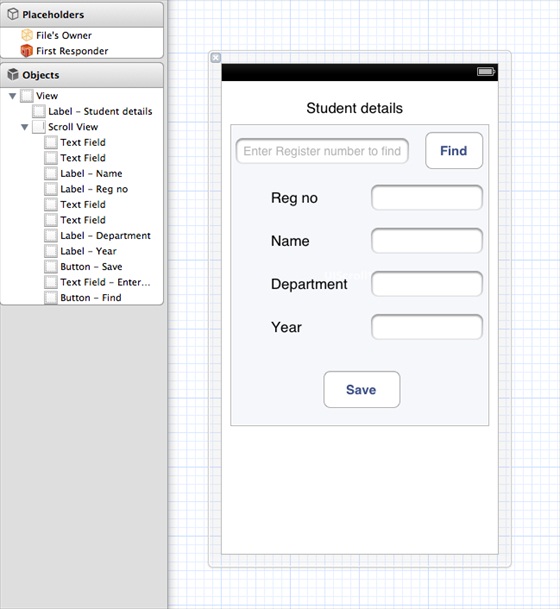
为上述文本字段创建IBOutlets
为上述按钮创建IBAction
如下所示,更新ViewController.h
#import <UIKit/UIKit.h>
#import "DBManager.h"
@interface ViewController : UIViewController<UITextFieldDelegate>
{
IBOutlet UITextField \*regNoTextField;
IBOutlet UITextField \*nameTextField;
IBOutlet UITextField \*departmentTextField;
IBOutlet UITextField \*yearTextField;
IBOutlet UITextField \*findByRegisterNumberTextField;
IBOutlet UIScrollView \*myScrollView;
}
-(IBAction)saveData:(id)sender;
-(IBAction)findData:(id)sender;
@end
更新ViewController.m,如下所示
#import "ViewController.h"
@interface ViewController ()
@end
@implementation ViewController
- (id)initWithNibName:(NSString \*)nibNameOrNil bundle:(NSBundle \*)
nibBundleOrNil
{
self = \[super initWithNibName:nibNameOrNil bundle:nibBundleOrNil\];
if (self) {
// Custom initialization
}
return self;
}
- (void)viewDidLoad
{
\[super viewDidLoad\];
// Do any additional setup after loading the view from its nib.
}
- (void)didReceiveMemoryWarning
{
\[super didReceiveMemoryWarning\];
// Dispose of any resources that can be recreated.
}
-(IBAction)saveData:(id)sender{
BOOL success = NO;
NSString \*alertString = @"Data Insertion failed";
if (regNoTextField.text.length>0 &&nameTextField.text.length>0 &&
departmentTextField.text.length>0 &&yearTextField.text.length>0 )
{
success = \[\[DBManager getSharedInstance\]saveData:
regNoTextField.text name:nameTextField.text department:
departmentTextField.text year:yearTextField.text\];
}
else{
alertString = @"Enter all fields";
}
if (success == NO) {
UIAlertView \*alert = \[\[UIAlertView alloc\]initWithTitle:
alertString message:nil
delegate:nil cancelButtonTitle:@"OK" otherButtonTitles:nil\];
\[alert show\];
}
}
-(IBAction)findData:(id)sender{
NSArray \*data = \[\[DBManager getSharedInstance\]findByRegisterNumber:
findByRegisterNumberTextField.text\];
if (data == nil) {
UIAlertView \*alert = \[\[UIAlertView alloc\]initWithTitle:
@"Data not found" message:nil delegate:nil cancelButtonTitle:
@"OK" otherButtonTitles:nil\];
\[alert show\];
regNoTextField.text = @"";
nameTextField.text =@"";
departmentTextField.text = @"";
yearTextField.text =@"";
}
else{
regNoTextField.text = findByRegisterNumberTextField.text;
nameTextField.text =\[data objectAtIndex:0\];
departmentTextField.text = \[data objectAtIndex:1\];
yearTextField.text =\[data objectAtIndex:2\];
}
}
#pragma mark - Text field delegate
-(void)textFieldDidBeginEditing:(UITextField \*)textField{
\[myScrollView setFrame:CGRectMake(10, 50, 300, 200)\];
\[myScrollView setContentSize:CGSizeMake(300, 350)\];
}
-(void)textFieldDidEndEditing:(UITextField \*)textField{
\[myScrollView setFrame:CGRectMake(10, 50, 300, 350)\];
}
-(BOOL) textFieldShouldReturn:(UITextField \*)textField{
\[textField resignFirstResponder\];
return YES;
}
@end
输出
现在当我们运行应用程序时,我们就会获得下面的输出,我们可以在其中添加及查找学生的详细信息
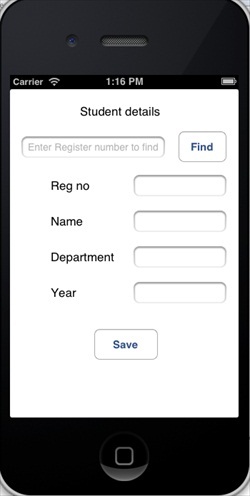
Mos固件,小电视必刷固件
ES6 教程
Vue.js 教程
JSON 教程
jQuery 教程
HTML 教程
HTML 5 教程
CSS 教程
CSS3 教程
JavaScript 教程
DHTML 教程
JSON在线格式化工具
JS在线运行
JSON解析格式化
jsfiddle中国国内版本
JS代码在线运行
PHP代码在线运行
Java代码在线运行
C语言代码在线运行
C++代码在线运行
Python代码在线运行
Go语言代码在线运行
C#代码在线运行
JSRUN闪电教程系统是国内最先开创的教程维护系统, 所有工程师都可以参与共同维护的闪电教程,让知识的积累变得统一完整、自成体系。
大家可以一起参与进共编,让零散的知识点帮助更多的人。
X
选择支付方式:


立即支付

¥
9.99
无法付款,请点击这里
金额: 0 元
备注:
转账时请填写正确的金额和备注信息,到账由人工处理,可能需要较长时间
备注:
转账时请填写正确的金额和备注信息,到账由人工处理,可能需要较长时间
如有疑问请联系QQ:565830900
正在生成二维码, 此过程可能需要15秒钟
